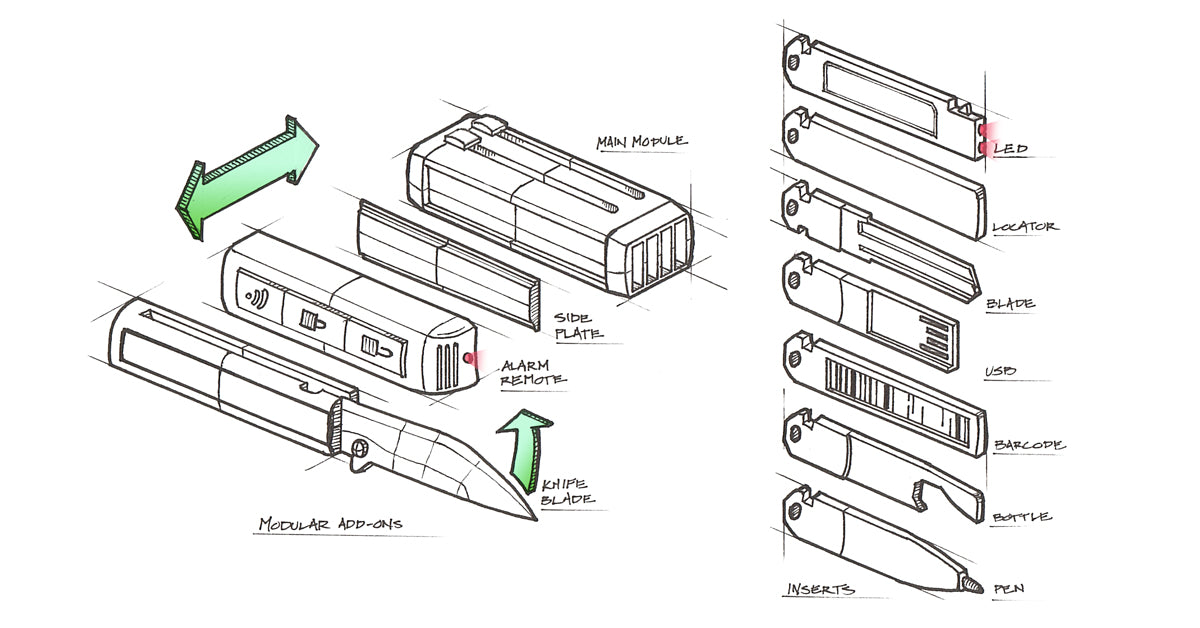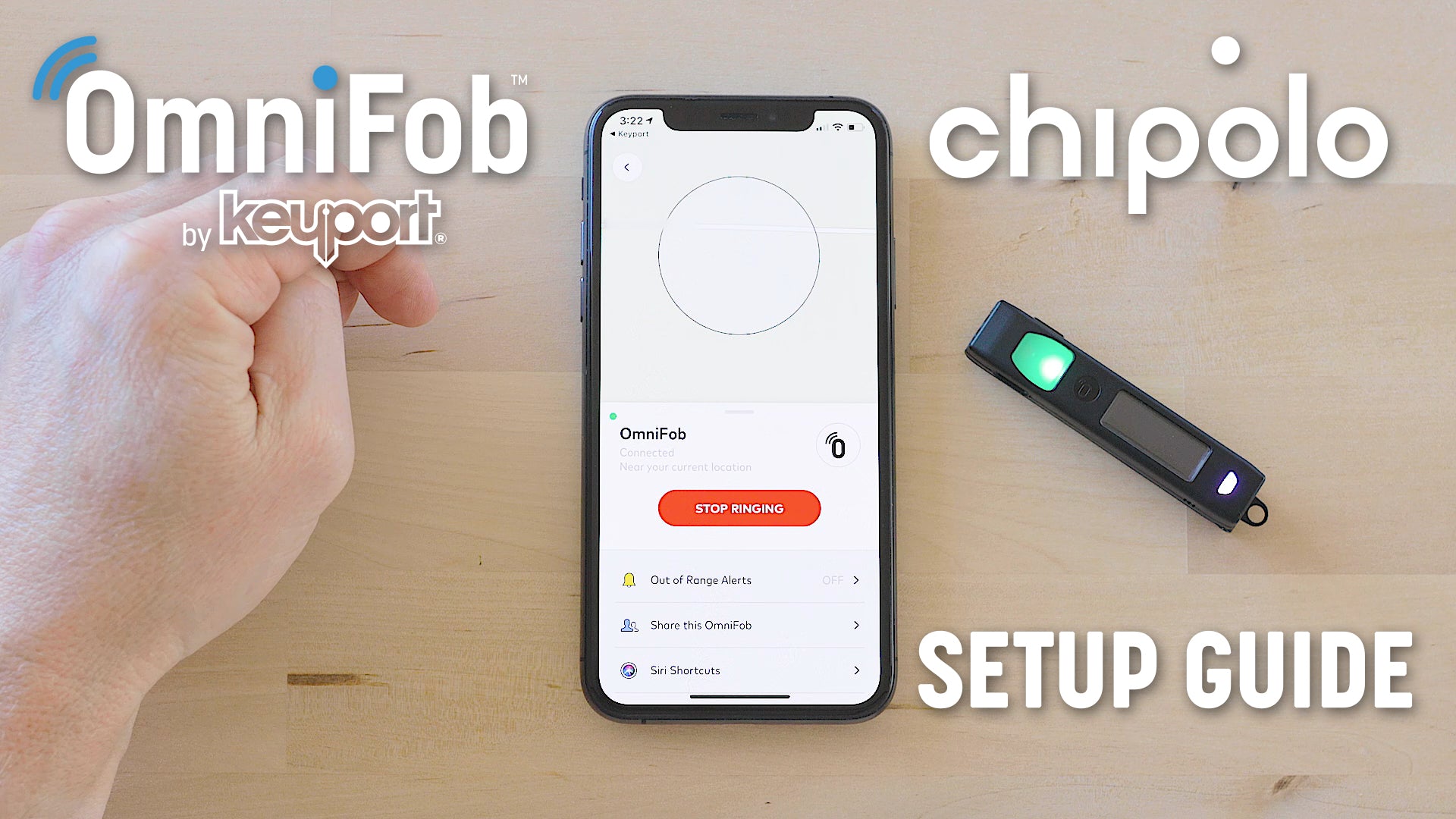OmniFob Setup Guide
WATCH THE OMNIFOB SETUP VIDEO TO GET STARTED
OR FOLLOW THE WRITTEN INSTRUCTIONS
1. Download the Keyport app
Download and install the Keyport app by searching for "OmniFob" or click this link from your iPhone
2. Create an account
Create a new account or sign in if you have an existing account
3. Pair your OmniFob
From the Home screen, tap "Add OmniFob" and follow these steps:
- Make sure your phone’s Bluetooth is enabled
- Scroll to “Settings” on your OmniFob and enable “Bluetooth Pair” by clicking the select button - the Bluetooth icon should be flashing on the OmniFob screen
- Place your OmniFob next to your phone
- Tap the “Scan for OmniFob” button in the app
- Choose the OmniFob you want to pair from the list
- Name your OmniFob - After entering your preferred name, click the Select Button on your OmniFob again from the Bluetooth pair menu, then click the “Save” Button in the app. You will be prompted to pair your OmniFob - tap “Pair”
- On your iPhone, go to Settings > Scroll down to Keyport > Set "Location" to "Always"
Your OmniFob is now paired and ready to start adding the built-in Chipolo locator, compatible hubs, and devices!
Please Note: The Keyport app must be opened in the background so your OmniFob can stay connected at all times.