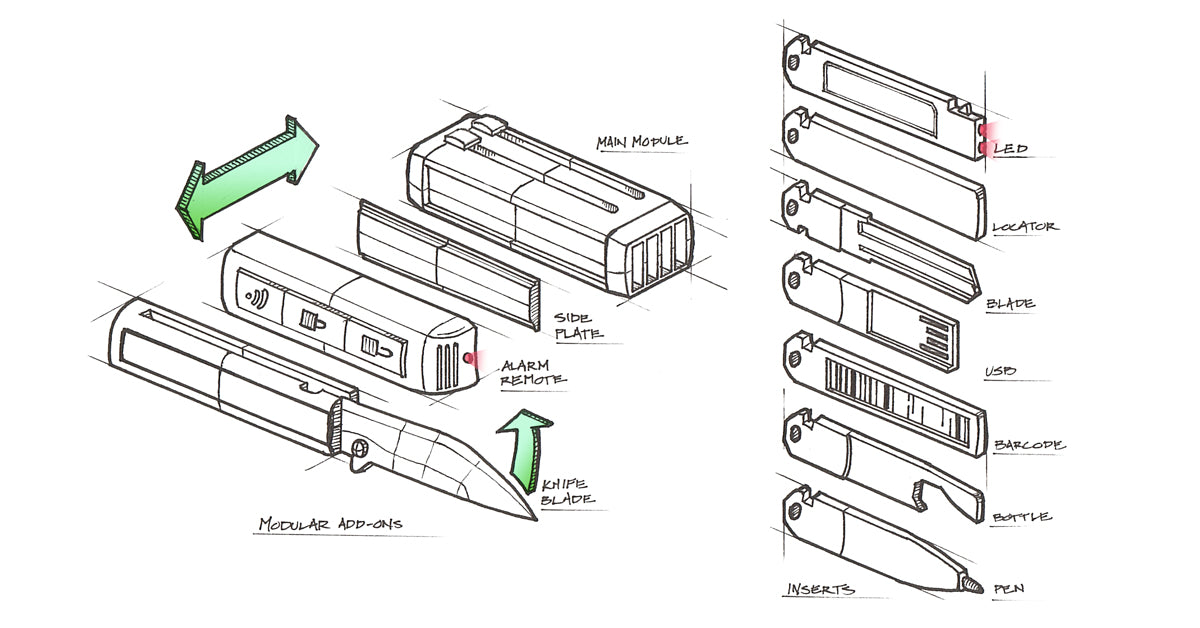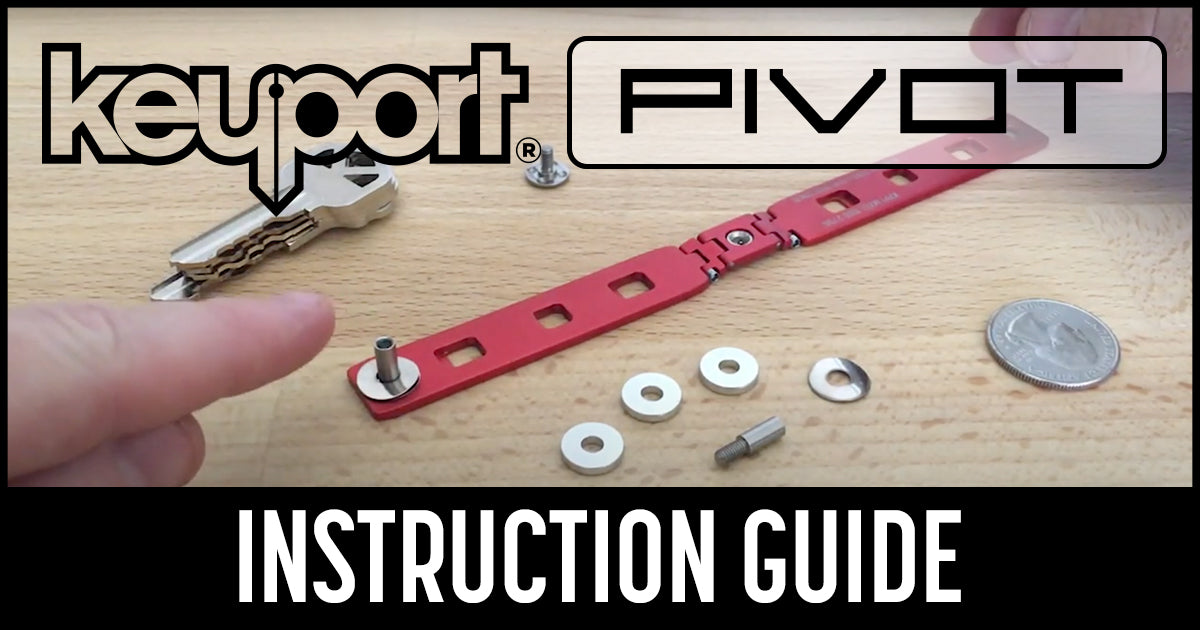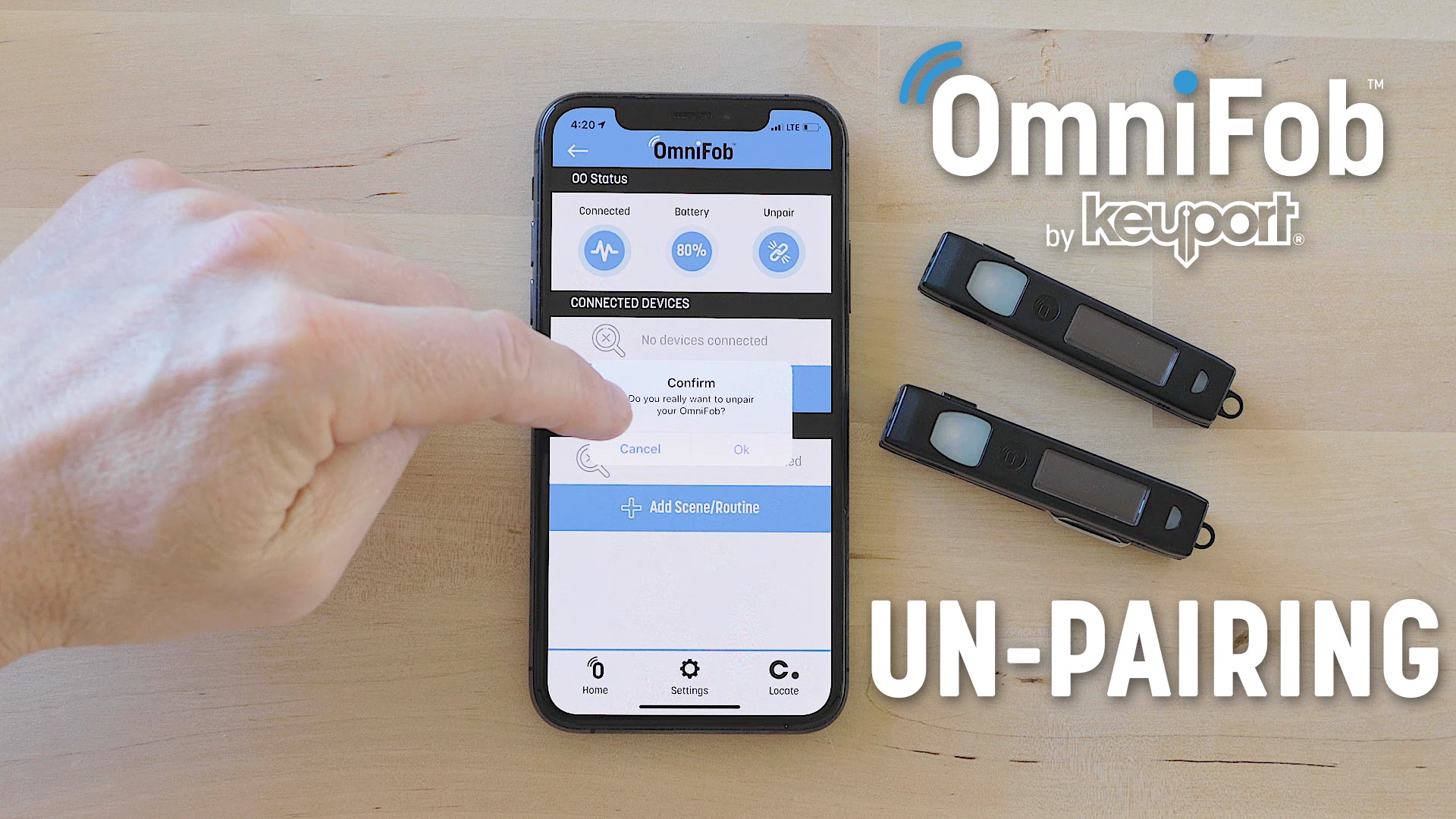Setup 2 or More OmniFobs
WATCH THE VIDEO
OR FOLLOW THE WRITTEN INSTRUCTIONS
Attention Android Users: In the Android app, you can only add one OmniFob per phone. We may add the ability to do multiples in the future.
To add a second OmniFob to your iPhone go the Home screen and tap "Add OmniFob." Follow the same setup procedure you used on your original OmniFob to add it to the Keyport app.
For Chipolo, the pairing procedure is different than first one as the auto-pairing may not recognize the second OmniFob if the original is nearby.
To add a second OmniFob to Chipolo:
- Ensure your second OmniFob is already paired to the Keyport app
- Go the Chipolo app - on the device list screen, tap the + in the top right corner
- On the next screen tap the "One" icon while holding your second OmniFob close to your phone and it will automatically pair
- Rename your OmniFob(s) by tapping "OmniFob settings" from each OmniFob's screen in the Chipolo app, so you can tell them apart
That's it, your second OmniFob is paired to Keyport and Chipolo!
To add more OmniFobs, repeat the steps above. Be sure to add your OmniFobs one at time to the Keyport app, then the Chipolo app. Don't add two or more OmniFobs to the Keyport app, then try to pair them to Chipolo, or they might get mixed up since the OmniFob with the strongest signal will get paired first. If you are here because that happened you can easily unpair from the Keyport app and the Chipolo app and start fresh.